UI-kit is a ready-made set of user interface elements that is designed to speed up the creation of a design, make it more structural and simplify its subsequent development. In this article, I will tell you in detail about UI-kit: what it is, how it stands for,how to use it in design, and how UI-kit differs from a design system.
For beginner designers, the word UI-kit can raise a lot of questions. For example, why kit and not delphin and what does UI mean? Let’s go in order.
Firstly, UI is an abbreviation for the phrase “User Interface”, which is translated from English. stands for “User Interface”.
Secondly, the word “kit” in translation from English. means “kit, set”, not a marine mammal as many might think
Thus, by combining both words, we get a UI-kit – a ready-made set of user interface elements. It remains to figure out what the word “elements” means.
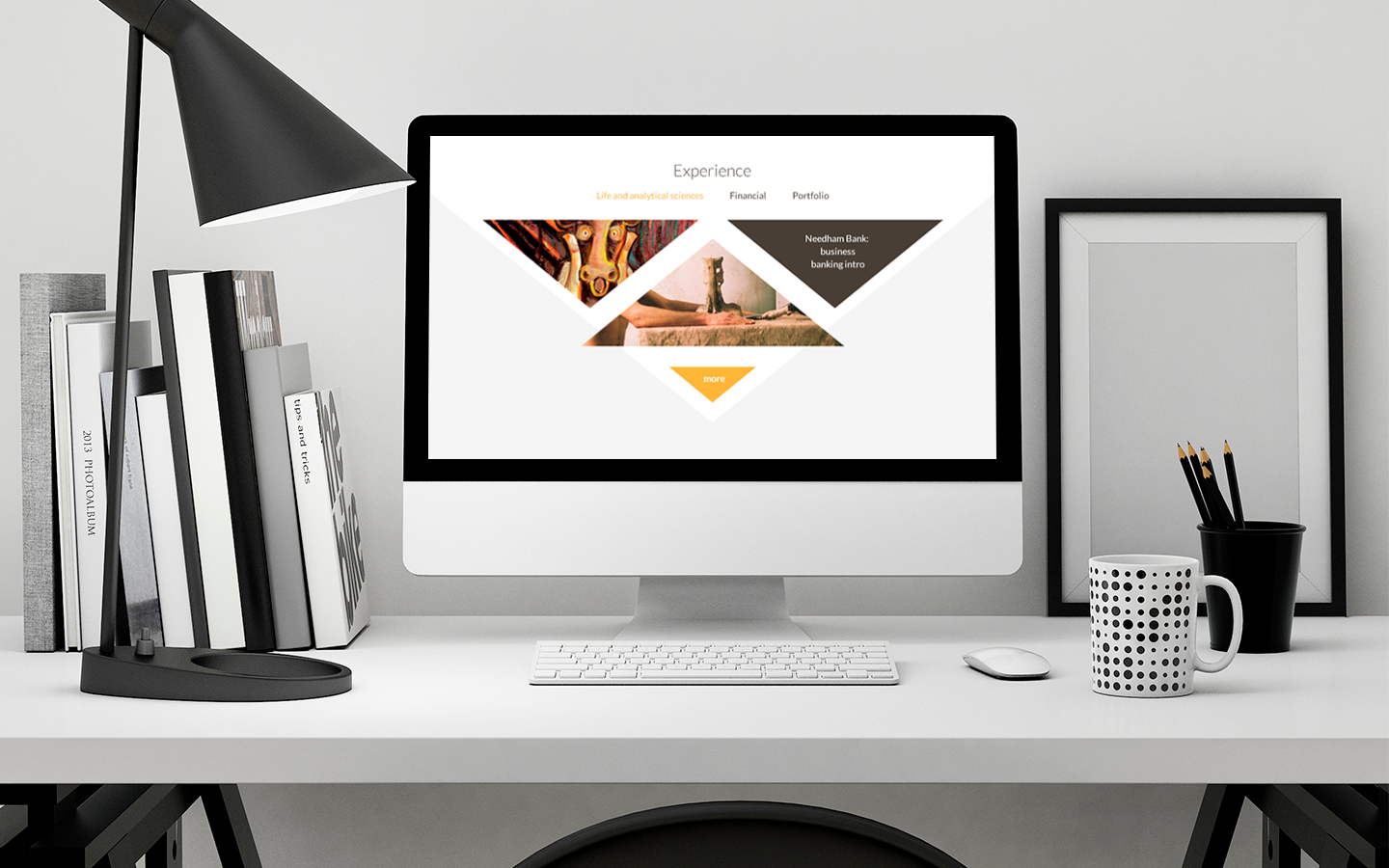
Any user interface consists of certain elements:
- Navigation
- Buttons
- Icons
- Cards
- tables
- Input fields
- Colors
- Fonts
- and other
All or part of these elements are present on any site, service or mobile application. Depending on the type of site or application, the UI-kit includes all the necessary elements that will ultimately form the final user interface of a particular project.
What tasks does UI-kit solve in design
In every industry, especially in the IT field, they strive to get rid of routine work and optimize work processes. It is for these purposes that the UI-kit was invented.
Structuring the design work
When designing with UI-kit, all the key elements of the interface are collected in one place, and not scattered across all layouts. Thus, it is much easier for the designer to use the necessary elements in the design.
Creating a design in the same style
Using UI-kit, you can easily standardize your design and design it in a single style, while maintaining the logic of how elements interact. This is especially true when developing complex interfaces, in which each subsequent page must be in harmony with the previous one.
In addition, UI-kit can be used in other projects that are supposed to have a similar style. For example, if you are designing several projects within one product. In this case, the design should be standardized across all projects, and a UI-kit is perfect for this task.
Simplify Teamwork
If several designers and developers are working on a project, then the UI-kit will solve the problem of reticence. By creating a UI-kit, each member of the team will know how this or that element should look and how it should behave in the interface.
Saving time on designing
Using the UI-kit, you save a lot of time on design development and relieve yourself of routine work. You don’t need to draw a new design element from scratch every time because you already have a ready-made component in the UI-kit. You can just take it and paste it in the right place.
Helping Web Developers
With the help of UI-kit, a web developer can easily customize the future style of the site, thereby saving himself some development time. In addition, a web developer can easily download the icons or illustrations he needs from the UI-kit, instead of scouring all the layouts and looking for the right elements.
What is included in the UI-kit
Navigation
In large projects, navigation is made in the form of a separate panel (horizontal or vertical), which takes its strictly designated place.
In mobile applications, navigation is made in the form of a hamburger menu or a panel with icons and text fixed at the bottom.
In simpler projects, such as corporate websites or landing pages, navigation is simpler and most often consists of ordinary text links.
The following states are rendered for navigation:
- Default with active menu item
- With menu item on hover
- Collapsed navigation (if required)
- Scroll navigation (if required)
Navigation is entered into the UI-kit as a separate block and then reused on all pages of the project.
Text fields
These are the design elements that the user interacts with by entering text into them or selecting the necessary items.
All possible states of text fields are entered into the UI-kit so that the developer does not have to guess how they should behave when interacting with them in the interface.
Typically, 7 states are drawn for text fields:
- default
- on hover
- in focus
- in full state
- inactive
- required field requirement
- validation error
Forms

Forms are made up of the text fields we talked about above. The most popular are registration and subscription forms, ordering and feedback forms.
Forms need to be given special attention because they are conversion elements. The better they are designed, the easier it is for the user to interact with the system.
In the UI-kit, they are entered as ready-made blocks for further convenient use in other parts of the design.
UI elements
UI elements include various kinds of dialog boxes, charts, tooltips, tooltips, snackbars, controls, and so on. That is, all those design elements that do not belong to other groups.
Colors and fonts
All colors and fonts that are used in the design should be placed in a UI-kit for visual presentation to web developers. This will simplify their further development and help them pre-register all the necessary styles for the project.
When to create a UI kit
The answer is simple – always! Even if you are designing for a simple landing page. Always put the main design elements (colors, fonts, buttons, text fields, icons, and so on) in the UI-kit. Train yourself to have order and a structured approach to design. This will help you in further work on larger projects.
An exception is if you create turnkey projects (design + layout). In this case, you can do without a UI-kit, because you already know how the final site should look and how the UI elements in it should behave.
